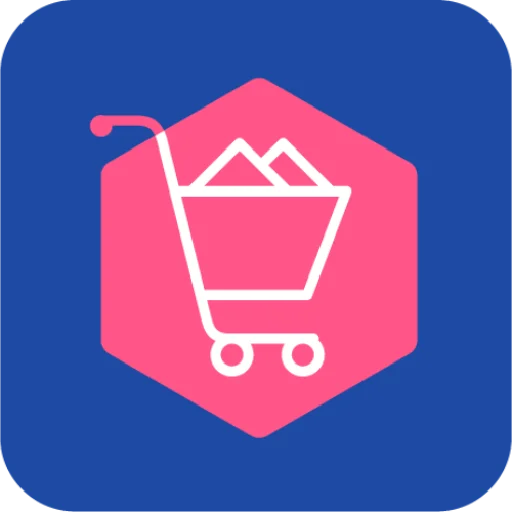 support.easystore.co
support.easystore.co
DNS Records
| A | 172.65.251.114 |
| AAAA | 2606:4700:90:0:8fa5:a1b5:8782:d1e |
| CNAME | custom.crisp.help |
Affiliations
Subdomains
Social media
JSON+LD
{"@context":"https://schema.org","@type":"FAQPage","mainEntity":[{"@type":"Question","name":"Payment Gateways Comparison","acceptedAnswer":{"@type":"Answer","text":"<h6 id="inthisarticle">In this article:</h6>\n<ol>\n<li>Introduction of payment gateway. </li>\n<li>Key characteristics of payment gateway. </li>\n<li>Comparison between payment gateways. </li>\n<li>Summary of the comparison. </li>\n</ol>\n<hr />\n<h2 id="1introductionofpaymentgateway">1. Introduction of Payment Gateway.</h2>\n<p>A payment gateway is a merchant service provided by an e-commerce application service provider that authorizes credit card or direct payments processing for e-businesses, online retailers, bricks and clicks, or traditional brick and mortar. </p>\n<p>Payment gateway works as the middleman between the merchant and his/her customer, ensuring the transaction is carried out securely and promptly.</p>\n<hr />\n<h2 id="2keycharacteristicsofpaymentgateway">2. Key Characteristics of payment gateway.</h2>\n<ul>\n<li>Approval Time: Time taken for the approval of the application. </li>\n<li>Transaction Fee: Fee you pay every time to process each transaction. </li>\n<li>Settlement Day: The time lag between receiving a customer payment and receiving the funds in your merchant bank account. </li>\n<li>Settlement Amount: Minimum amount for the payment gateway service provider to credit the funds into your account. </li>\n</ul>\n<h2 id="worldwidepaymentsupportsforeigncurrencies">* Worldwide Payment: Supports foreign currencies. </h2>\n<h2 id="3comparisonbetweenpaymentgateways">3. Comparison between payment gateways.</h2>\n<p>| Payment Gateway | Approval Time | Transaction Fee | Settlement Day | Settlement Amount | Worldwide Payment |\n| -- | -- | -- | -- | -- | -- |\n| <a href="/en/article/connecting-razer-merchant-services-razerms-jqu48z/"><img src="https://storage.crisp.chat/users/helpdesk/website/b34797d9594d3000/image_zc9gtc.png" alt="" /></a> | <strong>Internet Bank Transfer</strong>: 3 - 5 working days; **Cre</p>"}},{"@type":"Question","name":"Point system (Loyalty Program)","acceptedAnswer":{"@type":"Answer","text":"<h6 id="inthisarticle">In this article:</h6>\n<ol>\n<li>Introduction </li>\n<li>Manage points</li>\n<li>Manage discount</li>\n<li>Point setting </li>\n<li>FAQ that you should know</li>\n</ol>\n<hr />\n<h2 id="1introduction">1. Introduction</h2>\n<p>Point system allows your customer to earn points from their spending. With the point system, also helps you to <strong>increase customer stickiness and repeat purchases</strong> by allowing customers to use the point earned to redeem for discounts or rewards.</p>\n<p>In return, the more customers spend, the more they will be rewarded.</p>\n<h3 id="importantthingbeforeenablingloyaltyprogram">❗️Important thing before enabling Loyalty Program</h3>\n<ul>\n<li>If changes were made to <strong>customers/account.liquid</strong> and <strong>customers/order.liquid</strong> files, please reset them in <strong>Channels > Online Store > Edit source > templates</strong>.</li>\n</ul>\n<hr />\n<h2 id="2managepoints">2. Manage points</h2>\n<p><strong>Step 1</strong> : Set how many <strong>points earn per dollar</strong> spent. Go to <a href="https://admin.easystore.co/customers/points-and-membership">EasyStore’s admin panel</a> > Customers > <strong>Points & Membership</strong></p>\n<p>From the image below, ** <em>100 point rewarded</em> ** when customer ** <em>spend RM 1</em> **</p>\n<p><img src="https://storage.crisp.chat/users/helpdesk/website/b34797d9594d3000/t-32_9kspp.jpg" alt="" /></p>\n<h3 id="examplescenario">Example Scenario:</h3>\n<p>Customer A spent <strong>MYR</strong> <strong>30.98</strong> in an order.</p>\n<p>Thus, he/she will be earning:</p>\n<p>30.98 ÷ 1 × 100 = 3098</p>\n<p>|| <strong>📌Note:</strong> The decimals point will always be rounded down</p>\n<p><strong>Step 2</strong> : Select <strong>points expiry.</strong> You can choose never expire or points validity period where rewarded points will be expired after the selected validity period.</p>\n<p>There were 3 options available for validity </p>"}},{"@type":"Question","name":"Get Started with Mobile Point of Sale (mPOS)","acceptedAnswer":{"@type":"Answer","text":"<p>${youtube}<a href="LmUULIhq1jg">How To Use Our Mobile Point Of Sale System</a></p>\n<h3 id="inthisarticle">In this article:</h3>\n<ol>\n<li><a href="#1-1-install-easystore-mpos">Install EasyStore mPOS</a></li>\n<li><a href="#1-2-enable-pos-channel-in-mobile-app">Enable POS channel in mobile app</a></li>\n<li><a href="#1-3-connect-to-a-printer">Connect to a Printer</a></li>\n<li><a href="#1-4-receipt-setting">Receipt setting</a></li>\n<li><a href="#1-5-open-&-close-shift">Open & Close Shift</a></li>\n<li><a href="#1-6-personalised-quick-actions-button">Personalised quick actions button</a></li>\n<li><a href="https://support.easystore.co/en/article/create-pos-order-1mwcozr/">Create POS order</a></li>\n</ol>\n<hr />\n<h1 id="1installeasystorempos">1. Install EasyStore mPOS</h1>\n<p>You will need to install EasyStore Mobile app on your device to use the mPOS.</p>\n<h2 id="installandtryitnow">Install and try it now!</h2>\n<p>Play Store (Android 5.0 and above): <a href="https://bit.ly/3dxG1mz">https://bit.ly/3dxG1mz</a></p>\n<p>App Store (IOS 13.0 and above): <a href="https://apple.co/2yKwOZa">https://apple.co/2yKwOZa</a></p>\n<p>HUAWEI App Gallery: <a href="https://appgallery.huawei.com/#/app/C102551135">https://appgallery.huawei.com/#/app/C102551135</a></p>\n<hr />\n<h1 id="2enableposchannelinmobileapp">2. Enable POS channel in mobile app</h1>\n<p><strong>Step 1</strong> : Once installed, click <strong>Get Started</strong> to login with your EasyStore account</p>\n<p><strong>Step 2</strong> : Fill in the email address you used to register with EasyStore & enter password. We do support login with:</p>\n<ul>\n<li>Google</li>\n<li>Facebook</li>\n<li>LINE</li>\n<li>Apple</li>\n</ul>\n<p><strong>Step 3 :</strong> Once logged in, <strong>select a store</strong> to proceed (if you have multiple stores).</p>\n<p><strong>Step 4</strong> : Click the <strong>Menu</strong> button (at bottom left corner)</p>\n<p></p>\n<h2 id="lotsofbusinessesusemultipledomainstoprotecttheirbrandyouprobablywouldntbethrilledifanotherbusinesshasadomainnamewhichisverysimilartoyoursoneeasywaytohelpprotectitonlineisbyregisteringmultipledomainstheideaissimpleifyouownadomainyourcompetitorsdont">Lots of businesses use multiple domains to protect their brand. You probably wouldn't be thrilled if another business has a domain name which is very similar to yours. One easy way to help protect it online is by registering multiple domains. The idea is simple: If you own a domain, your competitors don't.</h2>\n<h2 id="2howtoaddcustomdomainsformystore">2. How to add custom domains for my store?</h2>\n<ul>\n<li>If you have not owned any domain, you can register and [purchase a new custom domain through EasyStore](/en/article/register-and-purchase-a-new-domain-t</li>\n</ul>"}},{"@type":"Question","name":"Let customers choose delivery date - Date Time Picker Plus","acceptedAnswer":{"@type":"Answer","text":"<h6 id="inthisarticle"># In this article:</h6>\n<ol>\n<li><a href="#1-1-introduction">Introduction</a></li>\n</ol>\n<h2 id="2setupdatetimepickerplus12setupdatetimepickerplus">2. <a href="#1-2-setup-date-time-picker-plus">Setup Date Time Picker Plus</a></h2>\n<h1 id="1introduction">1. Introduction</h1>\n<p>The Date Time Picker Plus gives your customers the convenience of picking a date and time that works for them as well as works for your business, right from your store cart page.</p>\n<p>Suitable for businesses like:</p>\n<ul>\n<li>Florists </li>\n<li>Bakery, cake </li>\n<li>Grocery </li>\n<li>Allow product customizations </li>\n<li>Pre-orders products</li>\n</ul>\n<p><img src="https://storage.crisp.chat/users/helpdesk/website/fc385874295e9000/63d490ce-b500-4956-b7ab-0351e9_11nxcsx.gif" alt="" /></p>\n<h1 id="2setupdatetimepickerplus">2. Setup Date Time Picker Plus</h1>\n<p><strong>Step 1 :</strong> Log in EasyStore’s Admin Panel > Apps > App store > <a href="https://www.easystore.co/en-my/apps/date-time-picker-plus">Date Time Picker Plus</a> > Install this app</p>\n<p><img src="https://storage.crisp.chat/users/helpdesk/website/db789f174a692800/453b2335-45eb-44d5-ac6f-b31ed0_1idsqpo.png" alt="" /></p>\n<p><strong>Step 2 :</strong> Select the available date for customer to select.</p>\n<p><strong>Step 3</strong> : Set up the timeslots for the availabilities.</p>\n<p><img src="https://storage.crisp.chat/users/helpdesk/website/b34797d9594d3000/c-2023-11-01t121537798_oqvrpf.png" alt="" /></p>\n<p>| <strong>💡Tips:</strong> Different days in a week can be grouped under 1 availability. The days under the same availability will have the same timeslots.</p>\n<p><strong>Example Scenario:</strong></p>\n<p><strong>Availability 1:</strong> Monday to Friday grouped under availability 1 will have 3 timeslots.</p>\n<p><strong>Availability 2</strong>: Saturday and Sunday grouped under availability 2 will only have 1 timesl</p>"}},{"@type":"Question","name":"Multi Location Inventory","acceptedAnswer":{"@type":"Answer","text":"<h6 id="inthisarticle">In this article:</h6>\n<ol>\n<li><a href="#1-1-introduction">Introduction</a> </li>\n<li><a href="#2-2-set-up-location">Set up Location</a> </li>\n<li><a href="#3-3-manage-product-inventory-based-on-location">Manage Product Inventory based on Location</a></li>\n<li><a href="#4-4-pos-checkout-based-on-location">POS Checkout based on Location</a></li>\n<li><a href="#5-5-order-management-based-on-location">Order management based on Location</a></li>\n<li><a href="#6-6-faq-that-you-should-know">FAQ that you should know</a></li>\n</ol>\n<h1 id="1introduction">1. Introduction</h1>\n<p>Multi location inventory features allow you track the inventory and manage the order fulfilment from multiple locations such as physical stores, warehouse. With this feature, you can set up multiple locations in EasyStore and manage few different locations inventory.</p>\n<p><strong>Highlight features:</strong></p>\n<ol>\n<li>Multi-location inventory management</li>\n<li>Customer to pick up from selected location</li>\n<li>Stock reporting for all locations </li>\n<li><a href="https://support.easystore.co/en/article/inventory-transfer-between-different-store-locations-xcu9x9/">Stock transferring </a></li>\n</ol>\n<h1 id="2setuplocation">2. Set up Location</h1>\n<p>${youtube}<a href="bcX3OMPl21U">How To Set Up New Retail Store Location</a></p>\n<p><strong>Step 1:</strong> Add locations. Go to <a href="https://admin.easystore.co/customers/points-and-membership">EasyStore’s admin panel</a> > Settings > <strong>Locations > Add locations</strong></p>\n<p><strong>Step 2:</strong> Fill in location details\n| 💡 <strong>Tips</strong>: You can enable self-pickup options for the added location. Find out more from <a href="https://support.easystore.co/en/article/enable-self-pickup-as-shipping-option-6pf8tu/">here</a></p>\n<p><strong>Step 3</strong>: Set the location as Primary</p>"}}]}(this JSON isn't valid)
© 2024. I hope you have a nice day.