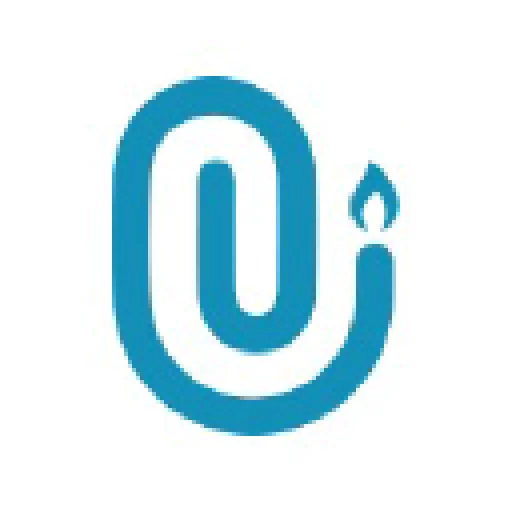 support.churchdesk.com
support.churchdesk.com
DNS Records
| A | 172.65.251.114 |
| AAAA | 2606:4700:90:0:8fa5:a1b5:8782:d1e |
| CNAME | custom.crisp.help |
Affiliations
Subdomains
Services
Social media
JSON+LD
{"@context":"https://schema.org","@type":"FAQPage","mainEntity":[{"@type":"Question","name":"How to put your ChurchDesk website online","acceptedAnswer":{"@type":"Answer","text":"<p>This article shows you how to successfully bring your <strong>ChurchDesk website</strong> online. Learn step-by-step what settings you need to make with your <strong>domain host</strong> and in <strong>ChurchDesk</strong> to get your site live and running smoothly.</p>\n<h2 id="thingsyouneedtogetstarted">Things you need to get started</h2>\n<ul>\n<li>You need to know your domain(s)</li>\n<li>Username/email and password for the account at your domain host</li>\n<li>This guide</li>\n</ul>\n<p>|| Please note that ChurchDesk is not your domain host. You can check who your domain host (the company where you bought your churches domain name/URL) is by going to <a href="https://viewdns.info/whois">this site</a>. Enter your churches domain name/URL and search. The information you need ("Hostname") is in the section "Name servers".</p>\n<h1 id="step1updateyourdomainsettingsatyourdomainhost">Step 1 - Update your domain settings at your domain host</h1>\n<p>When you are ready to go online with your ChurchDesk website, there are a few DNS settings that need to be made on your domain name.</p>\n<p><strong>These DNS settings need to be changed in the account you have at your domain host's</strong>:<br />\nYou either have to log into your domain host account and make the changes to the settings yourself, or you can send this guide to your domain host's support and they will do it for you. If you have more than one domain showing your ChurchDesk website, you need to change the A-Records at the respective domain host(s) for all of the domains.</p>\n<p><strong>These two DNS records need to be set up like this</strong> (IPv4 only):</p>\n<ul>\n<li>An A-Record where [yourdomain.com] points to 185.58.213.233</li>\n<li>An A-Record where [www.yourdo</li>\n</ul>"}},{"@type":"Question","name":"What is the ChurchDesk Helpdesk – and how can you use it?","acceptedAnswer":{"@type":"Answer","text":"<p>The <strong>ChurchDesk Helpdesk</strong> is our central <strong>help page</strong> with guides, tips, and answers to frequently asked questions about ChurchDesk. Here you will find step-by-step explanations for all modules – whether it’s calendar, messages, groups, websites, or forms.</p>\n<h3 id="howtousethehelpdesk">How to use the Helpdesk:</h3>\n<ol>\n<li><strong>Enter a keyword</strong>\nType a keyword into the <strong>search bar</strong> at the top, e.g. “create groups,” “make schedules,” or “copyright.”</li>\n<li><strong>Read articles</strong>\nThe articles are clearly structured, often include screenshots, and show you step-by-step how to proceed.</li>\n<li><strong>Browse topics</strong>\nYou can also browse directly via the <strong>topic areas</strong> – for example “Basics,” “Calendar,” “Website,” or “Donations.”</li>\n<li><strong>Always up to date</strong>\nOur articles are regularly updated – so you’ll also find help on new features.</li>\n<li><strong>More questions?</strong>\nIf your question isn’t answered, you can of course send us a <strong>support message</strong> – or directly book a <strong>15-minute video call</strong> with us.</li>\n</ol>\n<h3 id="tip">Tip:</h3>\n<p>If you are logged into ChurchDesk, you can also find the Helpdesk directly in the menu under <strong>“Help”</strong> (the question mark icon at the top right).</p>\n<p><img src="https://storage.crisp.chat/users/helpdesk/website/-/b/e/3/7/be3725c5cc2ea800/bildschirmfoto-2025-06-17-um-1_1yi1q8g.png" alt="" /></p>"}},{"@type":"Question","name":"How do I start a new website? - Step-by-step guide","acceptedAnswer":{"@type":"Answer","text":"<p>With your own website in ChurchDesk, you get a powerful tool to present your congregation online, share information, and get in touch with your members and interested people. This article guides you step-by-step through the basic considerations and the technical implementation, so your new website becomes a complete success.</p>\n<p>No matter if you want to build a completely new site or migrate an existing presence – with the right preliminary considerations and this guide, you lay the foundation for an appealing and functional online presence for your congregation.</p>\n<p><strong>On this page: </strong></p>\n<ul>\n<li><a href="#1-1-get-an-overview-of-technical-possibilities-desired-content-and-its-implementation">1. Get an overview</a></li>\n<li><a href="#1-2-conceptual-questions">2. Conceptual questions</a></li>\n<li><a href="#1-3-technical-implementation">3. Technical implementation</a></li>\n</ul>\n<h1 id="1getanoverviewoftechnicalpossibilitiesdesiredcontentanditsimplementation">1. Get an overview of technical possibilities, desired content, and its implementation</h1>\n<p>Before you start with the technical implementation of your website, we recommend thinking about the following points:</p>\n<ol>\n<li><strong>What</strong> should be on the page? What content do you want to convey?</li>\n<li><strong>Who</strong> should build and/or manage the website?</li>\n<li><strong>How</strong> do you want to start your project? What template do you want to use? Which technical tools appeal to you?</li>\n</ol>\n<h6 id="needhelp">Need help?</h6>\n<p>If you need support from ChurchDesk at the beginning or during the implementation of your new website, we offer digital training for the entire team with your personal congregation consultant (You can get more inf</p>"}},{"@type":"Question","name":"Filters / Participant lists / Newsletters lists","acceptedAnswer":{"@type":"Answer","text":"<p><strong>In ChurchDesk, you can use different types of lists to organise and communicate with your contacts effectively.</strong>\nIn the <strong>Contacts</strong> module, you’ll find <strong>lists</strong> in the black sidebar on the left. Here you can see three types of lists: <strong>Filters</strong>, <strong>Participant lists</strong>, and <strong>Newsletter lists</strong>. Each list serves a different purpose and offers different options.</p>\n<p><img src="https://storage.crisp.chat/users/helpdesk/website/-/b/e/3/7/be3725c5cc2ea800/bildschirmfoto-2025-10-20-um-1_q39hs1.png" alt="" /></p>\n<h3 id="filtersdynamiclistsfortargetedselection">Filters – dynamic lists for targeted selection</h3>\n<p>Filters help you automatically display specific groups from your address book.\nA filter is <strong>dynamic</strong>, meaning new contacts that match the defined criteria will automatically appear in the filter.\n<strong>Example:</strong>\nYou want to see everyone born in 1995 or everyone who has subscribed to the newsletter.\nCreate a filter and choose the appropriate conditions.\nWhen creating a filter, you can:</p>\n<ul>\n<li>specify <strong>which congregations</strong> to include,</li>\n<li>combine <strong>multiple criteria</strong> (e.g., birth year, marital status, form responses),</li>\n<li>define <strong>how the criteria are applied</strong> (“is”, “is not”, “registered”, “not registered”).\nUsing a drop-down menu, you can also select specific values (e.g., “married”).\nDefault options are already set in ChurchDesk but can be expanded via <a href="https://support.churchdesk.com/en/article/create-custom-fields-twmpxb/">custom fields</a>.</li>\n</ul>\n<p><strong>Tip:</strong> Filters can be <strong>exported to Excel</strong> at any time. The exported file is not dynamic and only reflec</p>"}},{"@type":"Question","name":"How to get help - ChurchDesk contact information","acceptedAnswer":{"@type":"Answer","text":"<p>If you have questions about ChurchDesk or need help, we’re here for you! In this article, we’ll show you:</p>\n<ul>\n<li>how to get in touch with our support team,</li>\n<li>when you can expect a reply,</li>\n<li>and what other support options are available.</li>\n</ul>\n<h3 id="1contactusviasupportchatrecommended">1. Contact us via support chat (recommended)</h3>\n<p>The fastest way to reach us is through the support chat. Just click the blue chat bubble in the bottom right corner of your screen.\n<img src="https://storage.crisp.chat/users/helpdesk/website/-/b/e/3/7/be3725c5cc2ea800/bildschirmfoto-2025-06-18-um-1_1se3oj8.png" alt="" />\n<strong>How the chat works:</strong></p>\n<ul>\n<li>Tell us about your issue — <strong>please be as detailed as possible</strong> so we can help you quickly.\n→ Feel free to include <strong>screenshots or links</strong> to the area you're referring to.</li>\n<li>Our team will get back to you as soon as possible during our office hours (Monday to Friday, 9:00 – 15:00 CET).</li>\n<li>If you write to us outside of office hours, we’ll reply as soon as possible the next working day.</li>\n</ul>\n<p>||| Note: It’s not a live chat, but we’ll respond as fast as we can.</p>\n<h3 id="2contactusviaemail">2. Contact us via email</h3>\n<p>If you prefer email, just send your request to:\n<strong>support@churchdesk.com</strong>\nEmails and chat messages are handled the same way — both go into the same system and are answered during our office hours.</p>\n<h3 id="3talktousdirectlybyphone">3. Talk to us directly – by phone</h3>\n<p>We’re happy to speak with you in person!\nYou can reach us by phone <strong>Monday to Friday, 9:00 – 12:30 and 13:00 – 15:00 CET</strong>:\n📞 UK: +44 (0) 20 3808 5097</p>\n<p>| Tip: For urgent or critical issues, calling is the fastest</p>"}},{"@type":"Question","name":"Payments & Giving FAQ","acceptedAnswer":{"@type":"Answer","text":"<h2 id="howdoesitwork">How does it work?</h2>\n<p>We work with Stripe - one of the largest providers of online transactions - to accept payments. Every year they process several million dollars to tens of thousands of companies worldwide. These include both Fortune 500s and small business. You can read more about our partner on <a href="www.stripe.com">their website</a> Payments & Giving is very easy to use, and you won't even notice that we are using a third-party provider. You get the security and reliability without having to use multiple systems.</p>\n<p>With ChurchDesk you can manage everything from within ChurchDesk. We believe it doesn't get any better or easier than this.</p>\n<h2 id="isitsecure">Is it secure?</h2>\n<p>Our partner meets and exceeds the most stringent industry standards for security. They are also audited by a PCI-certified auditor, and are certified to PCI Service Provider Level 1 (the highest level of certification available.) You can learn more about the technical details of their secure infrastructure <a href="https://stripe.com/help/security">here</a>.</p>\n<p>You can find all the technical details and much more on the topic <a href="https://stripe.com/en-dk/privacy">privacy policy here</a> Our payment partner is also part of the DATA PRIVACY FRAMEWORK (DPF) PROGRAMME - you can <a href="https://www.dataprivacyframework.gov/list">find it here</a></p>\n<h2 id="whichcreditcardsaresupported">Which credit cards are supported?</h2>\n<p>ChurchDesk payments can - in collaboration with our partner - handle the vast majority of credit and debit cards, regardless of where in the world your customer lives. As of now,</p>"}}]}(this JSON isn't valid)
© 2025. I hope you have a nice day.