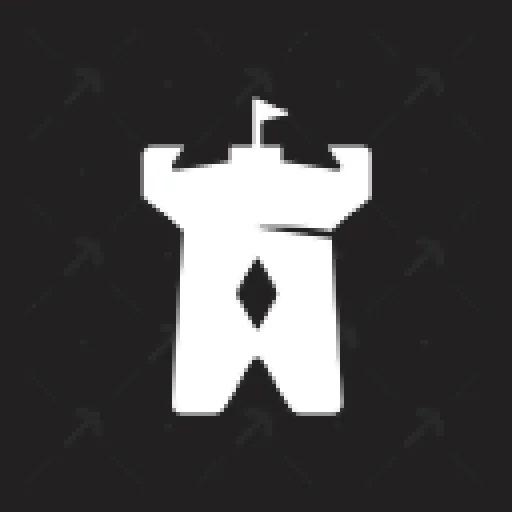 help.minefort.com
help.minefort.com
DNS Records
| A | 172.65.251.114 |
| AAAA | 2606:4700:90:0:8fa5:a1b5:8782:d1e |
| CNAME | custom.crisp.help |
Affiliations
Subdomains
Services
Social media
JSON+LD
{"@context":"https://schema.org","@type":"FAQPage","mainEntity":[{"@type":"Question","name":"Cracked / Bedrock support?","acceptedAnswer":{"@type":"Answer","text":"<p>Minefort offers a unique server dashboard that allows you to configure your Minecraft server to support both offline mode (also known as "cracked") and Bedrock mode. By enabling these settings, you can allow players to join your server with a cracked version of Minecraft or using Minecraft Bedrock. This guide will show you how to enable these modes on your server.</p>\n<p>Minefort.com has developed its own cutting-edge technology to handle the authentication of cracked players. When a cracked player connects to Minefort.com, they will be redirected to the "Offline" server where they can authenticate themselves using the "/register" and "/login" commands. Once they complete the authentication process, they will be seamlessly transferred to the hub where they can play alongside other users.</p>\n<p><strong>Default Ports</strong>:</p>\n<ul>\n<li><strong>Java Edition</strong>: Use port <strong>25565</strong> (the default port for connecting with Java).</li>\n<li><strong>Bedrock Edition</strong>: Use port <strong>19132</strong> (the default port for connecting with Bedrock).</li>\n</ul>\n<p><strong>Enabling Offline Mode on your Minefort server:</strong></p>\n<ul>\n<li>Log in to your Minefort server dashboard and go to your Minefort server.</li>\n<li>Under "Connect Support," enable the "Allow Offline Mode" setting.</li>\n<li>You can now connect with a cracked version of Minecraft.</li>\n</ul>\n<p><strong>Enabling Bedrock Support on your Minefort server:</strong></p>\n<ul>\n<li>Log in to your Minefort server dashboard and go to your Minefort server.</li>\n<li>Under "Connect Support," enable the "Allow Bedrock" setting.</li>\n<li>You can now connect with Minecraft Bedrock.</li>\n</ul>\n<p>![Bedrock and crack</p>"}},{"@type":"Question","name":"How do I connect to my server?","acceptedAnswer":{"@type":"Answer","text":"<p>Once your Minefort server has successfully started up and is online, you have two ways of connecting to it.</p>\n<p>To directly connect to your server from the Minecraft client, simply copy the server address from your Minefort server dashboard and enter it in the Minecraft client; you can choose to add it as a new server, or connect to it directly with “Direct Connect”.</p>\n<h2 id="httpsstoragecrispchatusershelpdeskwebsitec7fde69d2a4a2000image_1ng7qejpng"><img src="https://storage.crisp.chat/users/helpdesk/website/c7fde69d2a4a2000/image_1ng7qej.png" alt="" /></h2>\n<p>Alternatively, you can choose to join your Minefort server by first joining the Minefort lobby. Simply enter “play.minefort.com” in your Minecraft client; you can choose to add it as a new server, or connect to it directly with “Direct Connect”.</p>\n<p><img src="https://storage.crisp.chat/users/helpdesk/website/c7fde69d2a4a2000/image_1lr5cgx.png" alt="" /></p>\n<p>Once you’ve successfully joined the Minefort lobby, you will want to use the command /join [yourservernamehere].</p>\n<p>It’s as easy as that! 🙃</p>"}},{"@type":"Question","name":"Accessing- and uploading files to your server?","acceptedAnswer":{"@type":"Answer","text":"<p>Minefort has made accessing and uploading files to your servers rather quite easy. Whether you just want to browser your server files or upload worlds, plugins, mods or want to delete your unwanted files, we've got you covered.</p>\n<p>There are two main ways of accessing, uploading or deleting your Minefort server files:</p>\n<p><strong>Using a FTP client</strong><br />\nFTP (File Transfer Protocol) clients are software applications that enable users to upload and download files to and from a server using the FTP protocol. FTP clients provide a user-friendly interface to manage files on remote servers (such as Minefort) and can perform various functions such as file transfers and file management. Popular FTP clients include FileZilla, WinSCP, and Cyberduck.</p>\n<p>For a more in-depth guide on how to set up a FTP client with your Minefort server, please check out <a href="https://minefort.com/support/server-management/managing-your-files-with-ftp">this article</a> 😃</p>\n<p><strong>Through the Minefort server dashboard</strong><br />\nThe Minefort server dashboard offers an easy-to-use and all-access file manager, allowing you to easily browse your server's files, make changes as you go and upload new files.</p>\n<p>In order to get to the Minefort file manager, follow these steps:</p>\n<ol>\n<li>Log in to your Minefort account;</li>\n<li>Head to the "My Servers" page in your Minefort dashboard;</li>\n<li>Press the "Wake up server" button and wait for your server to download;</li>\n<li>Once you are in your server panel, press the "Files" tab located under your server name and IP;</li>\n</ol>\n<p> on a Minefort Minecraft server, you will have access to a range of powerful commands and permissions that can help you manage and maintain your server. Here's a guide on how to make yourself OP on a Minefort server:</p>\n<ul>\n<li>Log in to the Minefort control panel.</li>\n<li>Locate the server you wish to make yourself OP on and click on the "Manage" button.</li>\n<li>Go to the console section and type "op" followed by your Minecraft username. Example: "op Notch"</li>\n<li>Push "Enter" to send the command to the Minefort server.</li>\n</ul>\n<p>Once you've completed these steps, you will be an OP on your server and will have access to a range of powerful commands and permissions. Keep in mind that being an OP comes with a lot of responsibilities, so use your powers wisely and always use them for the betterment of the server and its players.</p>\n<p>It's also important to note that you should be careful in giving operator permissions to other players, as they will also have access to all commands and could cause issues if they are not responsible.</p>"}},{"@type":"Question","name":"How to join Minecraft Servers on Minefort (Java & Bedrock)?","acceptedAnswer":{"@type":"Answer","text":"<p>Minefort allows players to host and join Minecraft servers on both <strong>Java Edition</strong> and <strong>Bedrock Edition</strong> with ease. This guide will show you how to connect to a Minefort server using either version of the game.</p>\n<h2 id="javaedition">Java Edition:</h2>\n<ol>\n<li><strong>Launch Minecraft Java Edition</strong>.</li>\n<li><strong>Log in</strong> to your Minecraft account.</li>\n<li><strong>Go to Multiplayer</strong> in Minecraft and click <strong>Add Server</strong>.</li>\n<li>Enter the server IP: <strong>play.minefort.com</strong> and set the <strong>port to 25565</strong> (default Java port).</li>\n<li>Click <strong>Join Server</strong> to start playing.</li>\n</ol>\n<h2 id="bedrockedition">Bedrock Edition:</h2>\n<ol>\n<li><strong>Launch Minecraft Bedrock Edition</strong>.</li>\n<li><strong>Log in</strong> with your Microsoft account.</li>\n<li><strong>Add Server</strong> under the Servers tab.</li>\n<li>Enter the server IP: <strong>play.minefort.com</strong> and set the <strong>port to 19132</strong> (default Bedrock port).</li>\n<li><strong>Save</strong> and click <strong>Join Server</strong>.</li>\n</ol>\n<p>For troubleshooting or more information, contact our support. Happy gaming!</p>"}}]}(this JSON isn't valid)
© 2025. I hope you have a nice day.