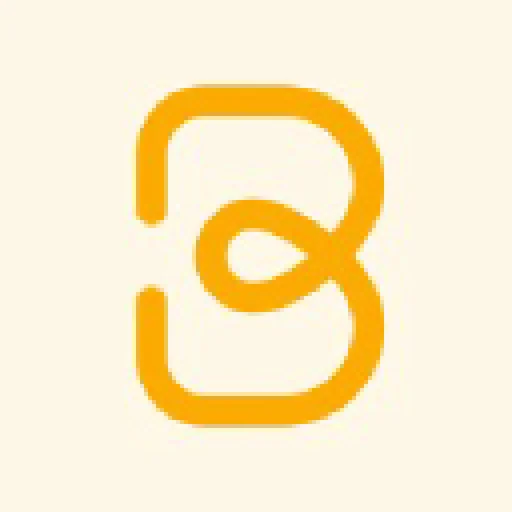 help.baseline.is
help.baseline.is
DNS Records
| A | 172.65.251.114 |
| AAAA | 2606:4700:90:0:8fa5:a1b5:8782:d1e |
| CNAME | custom.crisp.help |
Affiliations
Subdomains
Services
Social media
JSON+LD
{"@context":"https://schema.org","@type":"FAQPage","mainEntity":[{"@type":"Question","name":"Why PNG is not recommended for logos","acceptedAnswer":{"@type":"Answer","text":"<p>Baseline is built around vector formats for a very good reason, they set your brand up in the best way possible to handle the various scenarios it can possibly encounter in the future.</p>\n<p>By choosing to use PNG the following will happen:</p>\n<ol>\n<li>You will lose out on functionality like logo conversion, so you'll only be able to download your logo as PNG from the Brand Guide. If you choose a vector file as the source, you will be able to convert it to SVG, EPS, PDF and PNG.</li>\n<li>You will not be able to resize your PNG when downloading, only the original PNG will be available for download.</li>\n<li>You might have quality issues with your logo when you download your designs. This is because vector formats can scale infinitely but PNG is restricted by the size and DPI of the file. That means the logo will get pixelated if you try to scale it up.</li>\n</ol>\n<p>We encourage everyone to try to use vector formats as the source if possible. This will make sure the quality of your brand will always be tip top.</p>"}},{"@type":"Question","name":"Creating templates for teams","acceptedAnswer":{"@type":"Answer","text":"<p>Your members can use as a base for their designs.</p>\n<p><strong>Pre-requisites:</strong></p>\n<p><a href="/en/article/adding-team-members-ov8h9b/">Create a team.</a></p>\n<p><strong>- Step 1:</strong></p>\n<p>Create a design.</p>\n<p><strong>- Step 2:</strong></p>\n<p>Click on the settings tab in the left sidebar of the design editor.</p>\n<p><strong>- Step 3:</strong></p>\n<p>Find the <strong>Teams</strong> section.</p>\n<p>Click on the field "Add as template for".</p>\n<p>Select the team you would like to add this design as a template for.</p>\n<p><img src="https://storage.crisp.chat/users/helpdesk/website/878e51551ee39000/ezgifcom-gif-maker_j41bfr.gif" alt="" /></p>\n<p>It will then show up in the teams section in the dashboard at https://baseline.is/base/</p>\n<p><img src="https://storage.crisp.chat/users/helpdesk/website/878e51551ee39000/image_1pi3xqy.png" alt="" /></p>"}},{"@type":"Question","name":"Adding a Brand to a Team","acceptedAnswer":{"@type":"Answer","text":"<p><strong>Pre-requisites:</strong></p>\n<p><a href="/en/article/adding-team-members-ov8h9b/">Create a team</a></p>\n<p><strong>- Step 1:</strong></p>\n<p>Go to the team card and click on "Brands" in the top right corner to activate the brand you want to include for this team. </p>\n<p><img src="https://storage.crisp.chat/users/helpdesk/website/878e51551ee39000/image_12us4l.png" alt="" /></p>\n<p>Once activated, your team brand should show up in the dashboard of all members.</p>\n<p><img src="https://storage.crisp.chat/users/helpdesk/website/878e51551ee39000/image_9yitw6.png" alt="" /></p>"}},{"@type":"Question","name":"Creating a Team","acceptedAnswer":{"@type":"Answer","text":"<p>To create an organization, head over to the user menu in the top right corner, or alternatively navigate to https://baseline.is/teams/, and find the field called "Org Name". </p>\n<p><img src="https://storage.crisp.chat/users/helpdesk/website/878e51551ee39000/screen-shot-2022-08-25-at-1003_xcux8.png" alt="" /></p>\n<p>Fill out that field and press "Create Organization" or hit enter. Then you should see the organization show up below.</p>\n<p><img src="https://storage.crisp.chat/users/helpdesk/website/878e51551ee39000/screen-shot-2022-08-25-at-1003_28zjus.png" alt="" /></p>"}},{"@type":"Question","name":"Upload images and vectors","acceptedAnswer":{"@type":"Answer","text":"<p>Baseline Design Editor allows you to upload your own images and SVGs to use in your designs.</p>\n<p><strong>- Step 1:</strong></p>\n<p>Click on the "Uploads" tab in the left sidebar, shown in screenshot</p>\n<p><strong>- Step 2:</strong></p>\n<p>Click on "Upload Image" and select your image</p>\n<p><img src="https://storage.crisp.chat/users/helpdesk/website/878e51551ee39000/screen-shot-2022-09-07-at-1503_qt6ktr.png" alt="" /></p>\n<p>If you upload an SVG it will go into the "SVG" tab under the download button</p>\n<p>|| <strong>Pro tip:</strong> If you upload an SVG and use the color "#faaa00" it will automatically pick up the primary color for the brand in use. <a href="/en/article/uploading-svgs-that-automatically-pick-up-the-active-brands-color-6rf57f/">More details here</a> </p>"}},{"@type":"Question","name":"How to edit a brand","acceptedAnswer":{"@type":"Answer","text":"<p>In order to edit and modify a brand after creating it, do the following:</p>\n<p><strong>- Step 1:</strong></p>\n<p>Go to the dashboard for the brand you want to edit</p>\n<p><strong>- Step 2:</strong></p>\n<p>Click on cogwheel next to the brand name and then select which section you want to edit. </p>\n<p><img src="https://storage.crisp.chat/users/helpdesk/website/878e51551ee39000/image_dg24r5.png" alt="brand dashboard" /></p>"}}]}(this JSON isn't valid)
© 2025. I hope you have a nice day.